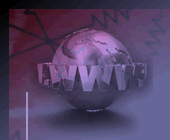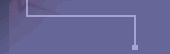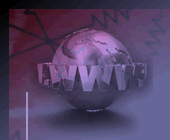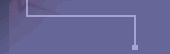The
evaluation program is supplied complete with sample data so
that you can immediately start to use and test the system. This
is the full version of the program without any limitations and
will continue to work normally until it reaches its expiration
date which is clearly shown on the Copyrite screen.
We
know that this pricing structure is extrememly competitive when
compared to other systems on the market. Please do not think
that because of this the system cannot handle your contracts.
Many other companies with airline contracts, large and small
are already using this system. If there are functions that you
think you will need and they are not already included please
give us full details and we will give every suggestion full
consideration.
Download /
Installation Instructions
The selection of
the server is important. The machine chosen can be any computer
on a network that can be seen by all of the potential workstations
and has sufficient disk space (approx. 500mb). For ease of use
when updating each day it would also help if this machine has
direct Internet access in order that the data can be sent to
the web server. You must ensure that the this machine allows
others to have access to its files etc. Right mouse click on
'Network Neighborhood' and select 'Properties'. Now click on
the button marked 'File and Print Sharing' and ensure that either
the top option 'I want to be able to give others access to my
files' or both options are ticketed. Then click on 'OK' and
then on 'OK' again. You will now have to restart your computer
to activate that option. If the options just selected were already
in place then you may continue without restarting. Now you must
actually mark the local 'C' drive as shared. Open 'My Computer'
by double clicking on the icon. Wait a few seconds while the
computer displays the list of items. Find the item for your
local 'C' drive. If the icon has a blue hand across it the drive
is already marked for sharing. If not right mouse click the
item and select 'Sharing'. Click on the 'Shared As' option and
the 'Full' option for 'Access type'. Now click on 'Apply' and
'OK'. That's it for the server setup.
Now you can download the program
and data from the web site. Click on the link 'Download Evalution'
and when the window appears click on the option for save file
and then 'OK'. You will be asked to select the file name for
the file to be saved as. Please enter 'C:\server_setup.exe'
and click 'Save'. The file will now start to download. Click
on the 'Start' button and select 'Run'. In the box marked 'Open'
type 'c:\server_setup.exe' and click on 'OK'. When the window
opens click on 'Unzip'. When finished you will be advised that
the system has copied a number of files. Click 'OK' and then
click on 'Close'.
The 'Server' installation is
now complete. On the desktop you will now find an icon with
the title 'Nett Fares System'. Double click on this and the
program will start. The first screen shows the copyright and
the support telephone number. Click on the button at the bottom
of the screen and the you will then be taken to the Main Menu.
Workstation Installation
Workstations are setup by linking
to the server and running an installation program. The workstations
can carry out searches but not maintenance of the contracts.